Click anywhere in the track header of the track you want to select. The track is highlighted.
Hold down the Shift key and click in the track headers of the first and last track you want to select. The tracks — including those between the selected tracks — are highlighted.
Click the vertical bar below a parent track to select a group of composited tracks. For example, clicking the area marked A in the following track list to select tracks 1 through 6. Clicking the area marked B selects tracks 4 through 6.
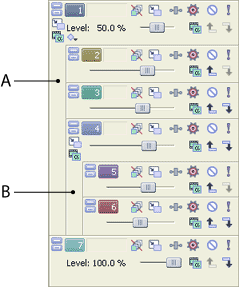
Use the following procedure to select multiple tracks that are not located next to each other.
-
Hold down the Ctrl key and click in the track header of each track that you want to select. The tracks are highlighted.
![]() If you have selected a track that you do not want to select, simply click on the track again.
If you have selected a track that you do not want to select, simply click on the track again.
-
When you have selected all of the tracks, release the Ctrl key.
From the Edit menu, choose Select, and then choose Select All from the submenu to select all tracks and events in your project.
Selecting Tracks |
|
Selecting tracks, along with selecting events, is the first step in a variety of editing tasks. There are different methods for selecting tracks depending on the type of selections you want to make.
![]() When multiple tracks are selected, you can perform editing tasks on all selected tracks simultaneously. For example, if you want to adjust the volume of several audio tracks while preserving their relative levels, select the tracks and drag the Volume fader on any of the selected tracks. All the faders will move together.
When multiple tracks are selected, you can perform editing tasks on all selected tracks simultaneously. For example, if you want to adjust the volume of several audio tracks while preserving their relative levels, select the tracks and drag the Volume fader on any of the selected tracks. All the faders will move together.
What do you want to do?
 Select a single track
Select a single track
 Select multiple adjacent tracks
Select multiple adjacent tracks
 Select groups of composited tracks
Select groups of composited tracks
 Select multiple nonadjacent tracks
Select multiple nonadjacent tracks
 Select all tracks
Select all tracks
![]()