is a nondestructive time-based editor. As a result, time-altering plug-ins — such as Time Stretch, Gapper/Snipper and Pitch Shift without preserving duration — may perform poorly.
However, these types of plug-ins may perform suitably as bus effects if a single bus is used in the project. Plug-ins that require a lot of pre-buffering (such as Acoustic Mirror when using long impulse files) may also perform poorly.
Also, make certain that the plug-ins you use are DirectX plug-ins and not DXi plug-ins. DXi plug-ins are not supported and do not perform properly.
There are many reasons that your audio playback may gap:
-
Playing back too many tracks simultaneously may overload your hard drives. More. . . .
-
When you run out of physical memory, your operating system will use virtual memory, which is slower. More. . . .
-
Your CPU may not be able to process a complex mix of tracks and plug-ins. More. . . .
-
Your sound card driver may be causing audio gapping. Contact the audio card manufacturer for updated drivers.
Defragment your drives regularly and save audio tracks to separate physical hard drives.
Use hard drives with fast seek times and spindle speeds of 7200 RPM or greater. SCSI drives typically have better prolonged data-transfer performance than IDE drives. can take advantage of SCSI asynchronous reading, which boosts performance. If you’re using IDE drives, consider upgrading to a faster controller card.
Use fewer events in the timeline, and trim silent sections to decrease disk access.
When you’re satisfied with the mix, you can use Render to New Track to combine tracks and decrease the amount of disk access required.
Exit all unnecessary background applications.
Decrease the setting of the Playback buffering slider on the Audio tab of the Preferences dialog.
Add more memory to your computer, and if your motherboard can support faster memory than you currently have installed, consider replacing your RAM. For example, if your computer supports both PC133 SDRAM and DDR (double-data rate) RAM, you’ll see increased performance with DDR RAM.
Zoom out fully so that the timeline does not need to scroll during playback.
Make sure that peak files are built for all audio in the project.
Consider using non-real time event effects to decrease processing.
When you’re satisfied with the mix, you can use Render to New Track to combine tracks and decrease the amount of disk access required.
On the timeline, all audio events are considered stereo. A mono audio event is interpreted as a stereo event with the same data in both channels. If you’re using the Add Channels panning mode, this duplication doubles the amplitude and results in a 6 dB increase in volume when you pan a track hard left or right.
Try using the Constant Power panning mode instead. Right-click the multipurpose slider and choose Constant Power from the shortcut menu. For more information about panning, click here.
Buffer underruns occur when data is transferred to the CD-R more slowly than it can be burned.
Decrease the burn speed, or — if you’re burning a disc-at-once audio CD — select the Prerender to temporary file check box to render your CD project to a temporary file before recording. Prerendering can prevent buffer underruns if you have a complex project that cannot be rendered and burned in real time.
Many graphics cards (video boards, primary display cards) on a PC cannot handle full-screen, full-frame rate video. While this leads to jerky, hesitating playback, it may not actually be a serious problem. You may have difficulty previewing your project at its full frame rate, but this will not affect your rendered project.
When you preview your project, you can use the Preview in Player, Selectively Prerender Video, and Build Dynamic RAM Preview commands to increase the frame rate for playback.
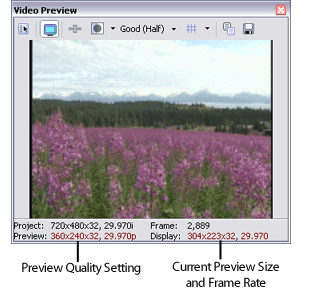
|
Preview |
The Preview indicator in the Video Preview window represents the setting of the Video Preview Quality button. Auto settings will adjust the frame size to fit the Video Preview window size. Full settings are displayed at the project’s frame size. Draft (Full) will display at half the project’s frame size. |
|
Display |
The Display indicator represents the current playback properties. If you’re using an Auto setting for preview quality, this indicator will represent the scaled frame size. If your video preview is dropping frames, you’ll see the actual frame rate in this section. |
A common video configuration is to have a separate video capture card and primary display card. In t
his case, the playback using the primary display on the computer may be jerky, but when you finally output the video to tape and view it on your television monitor, there should not be any problems.
If you are experiencing stuttering playback or decreased frame rates for previewing, please review the following checklist:
-
If you’re creating a video for the Web, consider using a smaller frame size and frame rate.
-
Defragment your hard drives.
-
Turn off PIO mode for all drives.
-
Enable DMA mode for all IDE drives:
-
From the Start menu, choose Settings > Control Panel.
-
Double-click the System icon to display the System Properties window, and then click the Hardware tab.
-
Click the Device Manager button.
-
In the Device Manager, click
 the button next to the IDE ATA/ATAPI controllers heading.
the button next to the IDE ATA/ATAPI controllers heading.
-
Double click the Primary IDE Channel icon to display its properties.
-
Click the Advanced Settings tab.
-
For each device on the channel (Device 0 and Device 1), choose DMA if available from the Transfer Mode drop-down list.
-
Repeat step 5 for each IDE channel.
-
Verify that your CD/DVD drives are not connected to the same IDE channel as your hard drives.
-
Keep video display card, SCSI card, 1394 card, and sound card on unique IRQs if possible. If you have an ACPI computer with Windows IRQ sharing, you can try installing PCI cards in different slots to obtain different IRQs.
Optimizing Performance |
|
This section offers answers to some of the more frequently asked questions about and will help you optimize your system performance. Additional information can be found on the Sony Creative Software Inc. Web site.
 Are there plug-ins that do not work well with ?
Are there plug-ins that do not work well with ?
 Why do I hear gaps during audio playback?
Why do I hear gaps during audio playback?
 Why is my mono event 6 dB louder when the track is panned hard to either side?
Why is my mono event 6 dB louder when the track is panned hard to either side?
 Why do buffer underruns occur when I burn a CD?
Why do buffer underruns occur when I burn a CD?
 Why can’t I play back my project at the full project frame rate?
Why can’t I play back my project at the full project frame rate?
![]()